How to manage your site's calendar to increase the accuracy of your projections
How to manage your site's calendar to increase the accuracy of your projections
How to setup the connection to Xero, import Profit & Loss data and generate Xero invoices
How to setup the connection to Xero, import Profit & Loss data and generate Xero invoices
Event Calendar
How to manage your business calendar to increase the accuracy of your predictions
Event Calendar
How to manage your business calendar to increase the accuracy of your predictions
Talk to a hospoIQ expert hello@hospoiq.com
Disconnect From Xero
Via hospoIQ
You can disconnect hospoIQ from your Xero organisation at any time. From the home page, open main navigation by clicking the menu icon at the top left of the screen, Integrations, (Xero) Configure, then click on ‘Disconnect’.
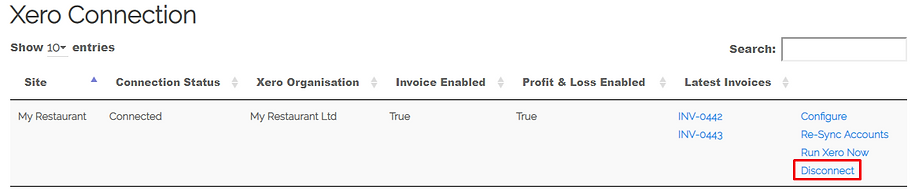
Via Xero
Once in Xero, click on the organisation name, select Settings and then click Connected Apps. On the Connected tab, click Disconnect App next to the app you wish to disconnect from. Finally, click Disconnect App to confirm.

